Zip Password File
If forgot zip file password, whether I could bypass ZIP password to extract zip archive?
I can hijack (intercept) someone else's file (password-protected ZIP file) and I can replace one of the files it contains, with my one (fake, virus) without knowing the password. Replaced file will remain unencrypted, not password-protected inside the ZIP, but other files won't be modified. To encrypt a Zip file on Windows 10, to sum up, you can do it in three ways by using the WinRAR password protect feature, Windows Encrypting File System (EFS), or applying a third-party tool - EaseUS LockMyFile, which offers simple and safe solutions for file hide, lock, and encrypt.
The answer can be yes. And an idea comes to my mind. That is we can get forgotten zip file password with ZIP Password Genius, and then successfully extract zip file with gotten password. At last, we can create a new zip file without password protection instead of original encrypted zip file.
Even though we cannot bypass zip file password at once, zip forgotten file password still could be bypassed in few steps.
Now let’s begin the trip to bypass forgotten zip file password.
Step 1: Get ZIP File Forgotten Password
In this step, we had better get zip file password effectively and safely, and it had better no data loss or damage to zip file. Otherwise, even though you have zip password, zip archive is broken, the steps below would become meaningless. Fortunately, there is a tool ZIP Password Genius, meeting the requirements. And the advantage of ZIP Password Genius is that you can try it free first to recover zip password no more than 3 characters.
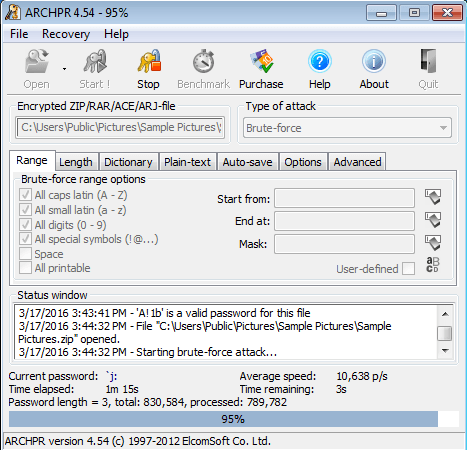
1-1 Install ZIP Password Genius on your computer and run it.
ZIP Password Genius Standard and Professional version are available. In this step, we will get standard version to have a try one a computer.
1-2 With Open and Start button on toolbar, import zip file and recover ZIP password.

Click Open button to browse computer and add zip file from computer to ZIP Password Genius. When you think password attack type has been selected and set, click Start button to recover zip file password.
Tips: You had better set password attack type before clicking 'Start' button to get zip file password. These settings will save a lot of time for you.
1-3 Until a new dialog appears with zip password, it means that, you have successfully received zip file password.
Tips: If ZIP archive password is complex and long, probably it would waste most of your time. At this time, you can choose ZIP Password Genius Professional to recover zip forgotten password faster in Local Area Network.
Step 2: Extract ZIP Archive and Create New ZIP File without Password

Try to open ZIP file and extract it with 7-ZIP or WinZip or WinRAR. When a dialog pops up to ask for zip password, type the password you just got in step 1. Now take WinRAR to extract zip file with password.
2-1 Run WinRAR and browse location of zip file you want to bypass password in WinRAR.
2-2 Select zip file and click Extract To. And click OK in pop-up Extraction path and options window.
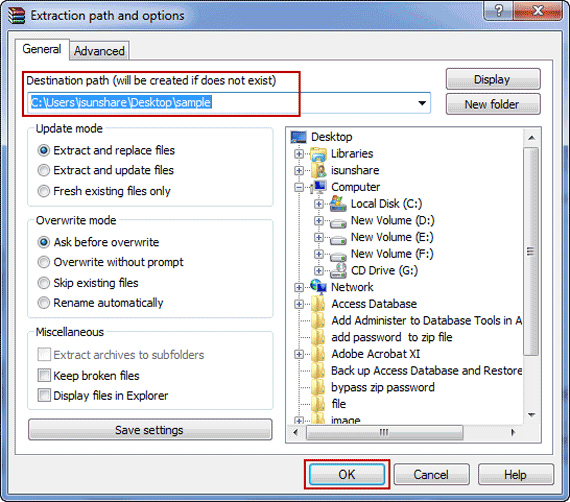
Zip Password Files
2-3 Type zip file password in Enter password box. Click OK to extract encrypted zip file. And then a new folder will be created in the location you choose. The folder saves the contents of zip file you have extracted.
2-4 Select the new folder in WinRAR, and click Add button.
2-5 Then a new dialog Archive name and parameters appears. Confirm archive name, archive format ZIP and don’t set any password to this archive. Click OK and a new zip archive will be created without password protection.
Step 3: Bypass ZIP File Password to Extract New ZIP Archive
After removing zip password in step 2, no matter you extract zip archive now or later, you can bypass password to extract or open zip file directly.
So now whether you have any doubts about how to bypass zip file password to extract it even when you forgot zip password?
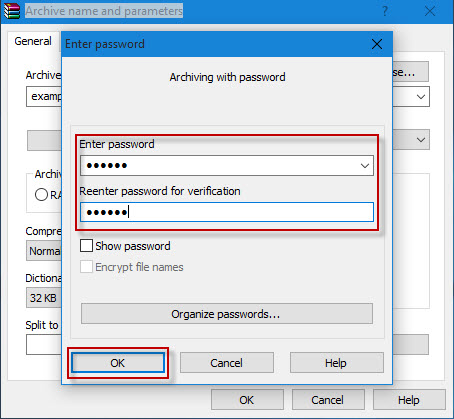
Zip Password File Recovery
Related Links: